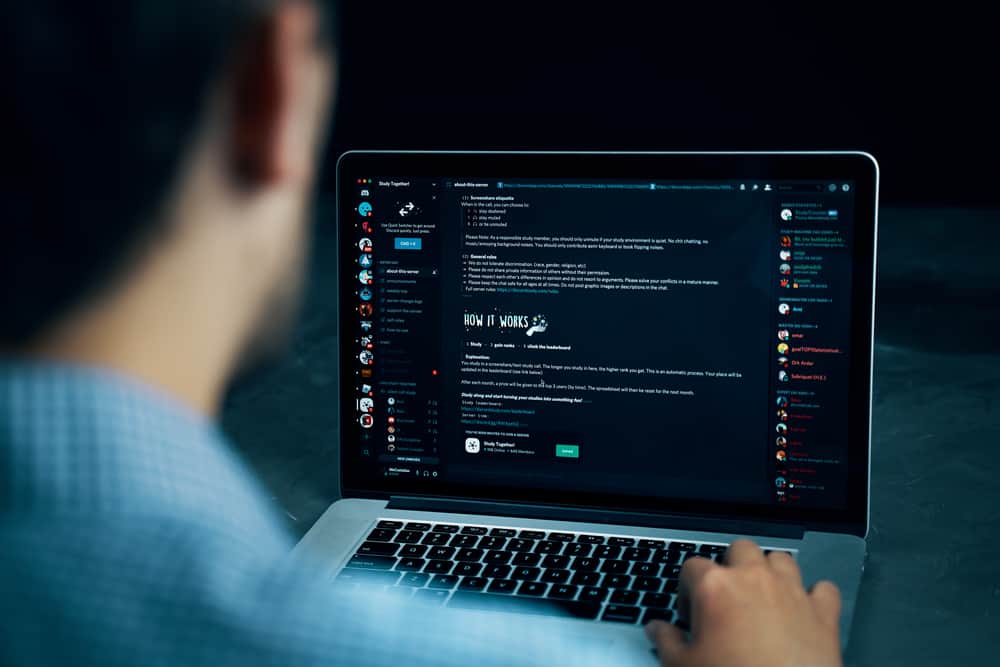You could want to promote a loyal member to help with the administrative task, such as kicking out members. Are you stuck on creating a Discord administrator? Do you want to know how to grant admin permissions on Discord? Read on. Assigning administrator permissions is a task for the server owner. This guide details the necessary steps for creating a Discord server role, adding permissions, and assigning the role to a member. Let’s dive in!
How To Grant Discord Administrator Permissions
Any Discord user can quickly create a server and add members to it. When your server has many members, managing the server is challenging for a single user, the server owner. Hence, adding an administrator can ease things. The administrator performs administrative tasks similar to the server owner, with a few limitations. Two key steps are needed to successfully grant Discord administrator privileges: creating and assigning the role to a member.
Step #1: Creating a Role and Setting Permissions
Discord assigns permissions to users via roles. So, you must have a role before assigning the role to a member. You can create a role with any name and assign it different permissions. Here’s how to create a Discord role: You now have a role named “Admin” with administrator privileges. The next step is to assign a new role to a member.
Step #2: Assigning the Admin Role to a Member
Your Discord roles are inactive until you assign them to someone. In our case, we must grant one or more users the admin role to execute the administrator privileges. Follow these steps: You’ve managed to grant Discord administrator permissions to the target member. The new administrator can now execute different tasks courtesy of the newly assigned role. As the server owner, you can add and remove roles from different members anytime. You remain the primary administrator for the given server, and the administrator can’t kick you out of the server but can ban or kick out other members from your server. Therefore, ensure you only assign the administrator role to someone you trust to handle the server with integrity and diligence.
Conclusion
Granting administrator permissions to a member on Discord involves two steps. First, create the administrator role on your Discord server settings. Once your role is created, open the list of members and assign the role to the target user you want to make your admin. This guide details everything about granting administrator privileges on Discord.